Design Diaries
Learn as much as you can :)
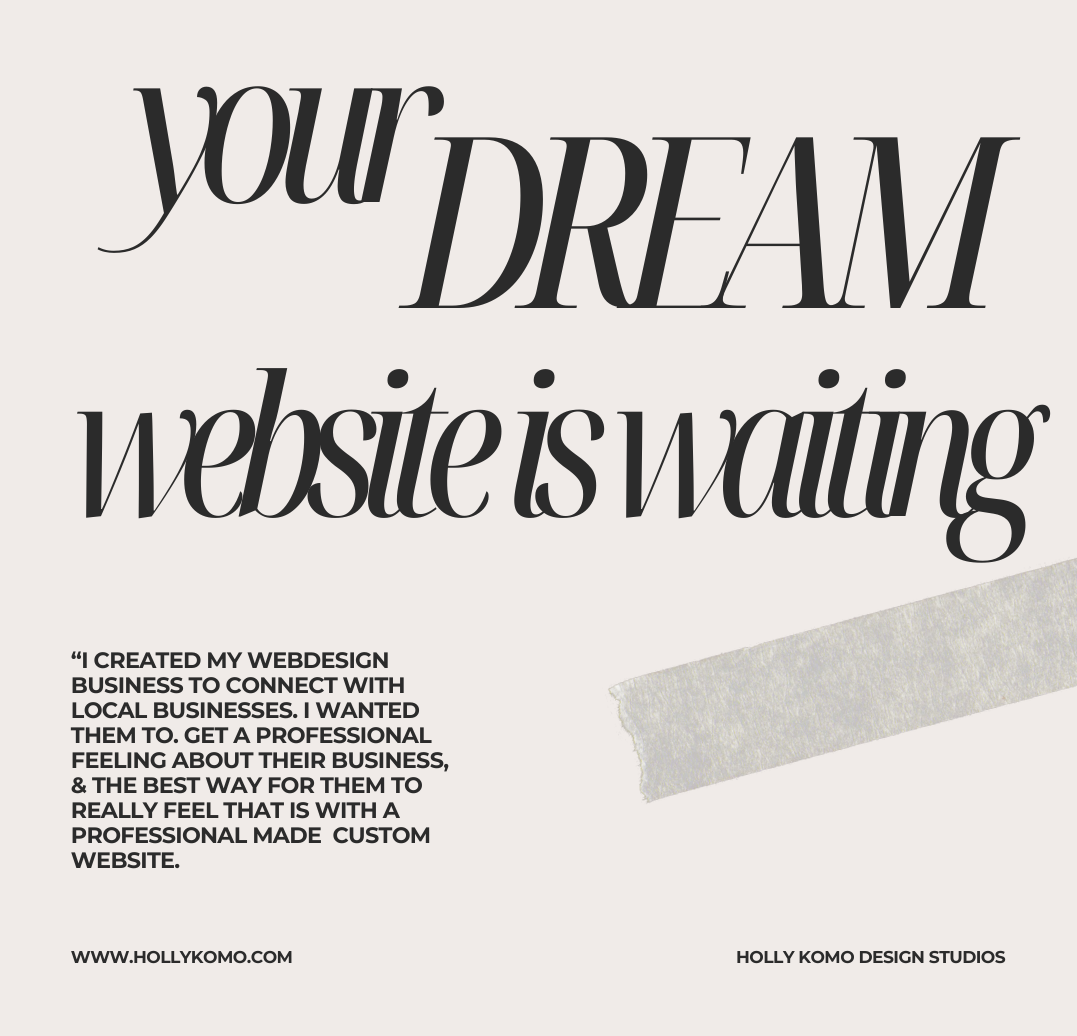
Create Memorable Logos & Designs Using Canva
April 23, 2024
Canva: More Than Just a Photoshop Copycat
There are many designers out there who dismiss Canva, and I get it. As a designer myself, I understand the pride in mastering Adobe’s suite of tools. Adobe isn’t easy to learn, and maintaining the Adobe suite can be costly. When comparing the pros and cons from a business owner’s perspective, especially one on a budget, Canva starts to look like a pretty good alternative to Adobe.
Canva should be every business owner’s secret weapon. You can create social media content, logos, and content plans all on one website for free. They do offer a paid version, but it’s not necessary. If you opt to pay, two months of Adobe can cover an entire year of Canva. Just to clarify, I’m not sponsored by either company; I’m a designer who likes to help you save time and money. Canva provides pre-designed templates for various needs like Facebook headers, logos, Pinterest pins, and Instagram posts or reels, with each template sized perfectly for its intended use. You can also import photos, videos, fonts, and audio. Keep in mind that Canva is still a young company and is constantly adding new features. For instance, you can now remove backgrounds with just one click.
The one area where Canva falls short is in the manipulation and power of Illustrator and Photoshop. If you need to create or modify a font, you might run into limitations. Personally, when I’m designing logos that require a unique touch, I turn to Illustrator. But I wouldn’t be surprised if Canva introduces similar capabilities in the future.
How to Create in Canva
Let’s keep this simple for the newcomers. After creating an account with Canva, you’ll be prompted to start a design, choose a custom size, or upload. I usually opt for custom to see their different options. Let’s say we’re creating a Pinterest pin, you can choose several different Pinterest layouts under the custom button. Canva offers a neat feature to add elements they’ve already designed. When you click on the elements tab, you can search for anything, and I mean anything. Each search result offers graphics, photos, videos, shapes, audio, frames, and charts. I typically use the graphics tab or search for “outline” to get designs like a starfish outline for example, which I can then use in a logo or graphic. It’s incredibly easy and efficient compared to my previous Adobe process involving Procreate and Illustrator.
My Favorite Canva Photo Editor Features
I also use Canva for photo editing. You can change a photo’s filter with a single click, and they offer a variety of options. You can remove backgrounds, use magic erase, magic expand, magic edit, magic grab, and grab text. These tools are powerful. Instead of cropping a photo and compromising its integrity, you can simply edit out unwanted elements from the background.
Canva’s Hidden Gems
Many people aren’t aware of Canva’s built-in apps and AI features. You can generate custom QR codes, bring sketches to life, add voiceovers, colorize images, cartoonify, paintify, utilize AI copywriter, and access 100+ more apps that will revolutionize your workflow. I’ve been using Canva since it launched in 2013, and every time I use it, I discover something new.
Final Thoughts
Give Canva a try for a week. Create a social media content plan or have fun designing digital products to sell on Etsy. With its user-friendly interface, you’ll likely discover within a week how Canva can positively impact your work life.